Integration
Home > Integration > eFileReady APIAPI Integration with eFileReady
Introduction
Thank you for your interest in integrating your solution with eFileReady via APIs. We use OAuth2 and OpenID Connect technologies to ensure a robust and straightforward integration process. The integration involves two main steps, detailed below.
Steps for Integration
A. Authorisation Integration
This step guides you through setting up the API link with eFileReady using OpenID Connect. This approach simplifies the coding process significantly. Detailed instructions will be provided to ensure a smooth setup.
B. Business API Integration
eFileReady offers various business APIs tailored to different applications. You can select the API that best matches your business requirements. Comprehensive details will be provided to help you choose and implement the appropriate API for your needs.

A. Authorisation Integration
Authorisation Integration involves establishing an API link with eFileReady. The required steps are as follows:
A1) Sign Up
Create an account on efileready.com
- Visit https://www.efileready.com/ and click on the 'Sign Up' button.
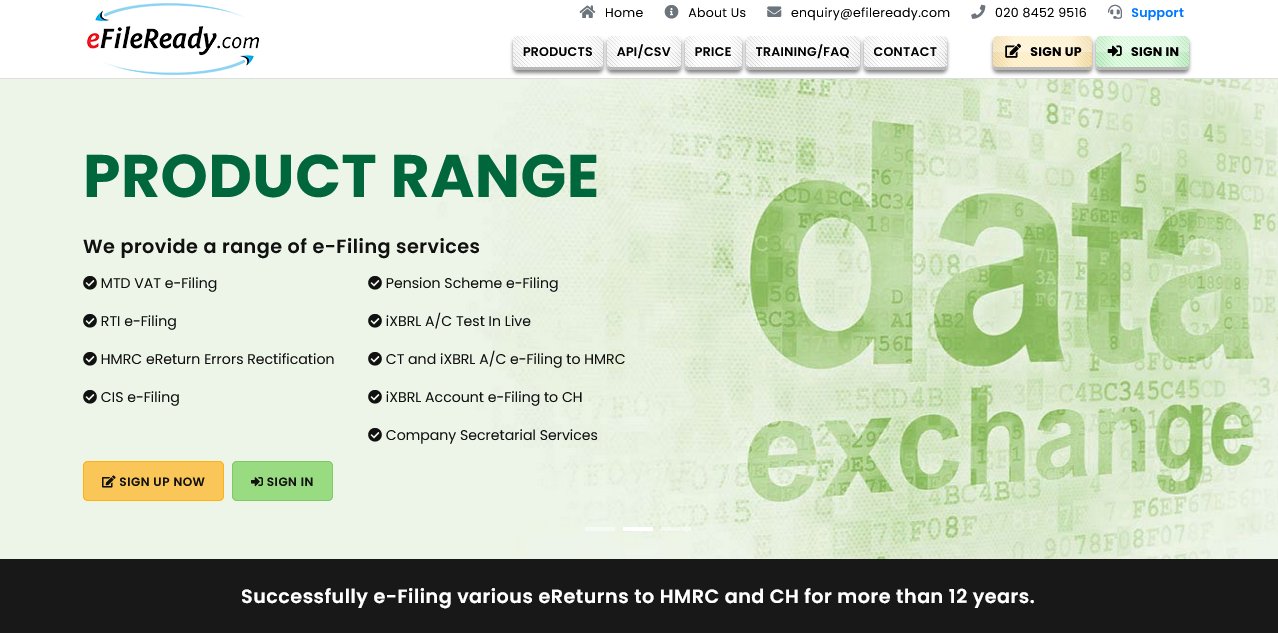
- Click on the 'Sign Up Now' button.
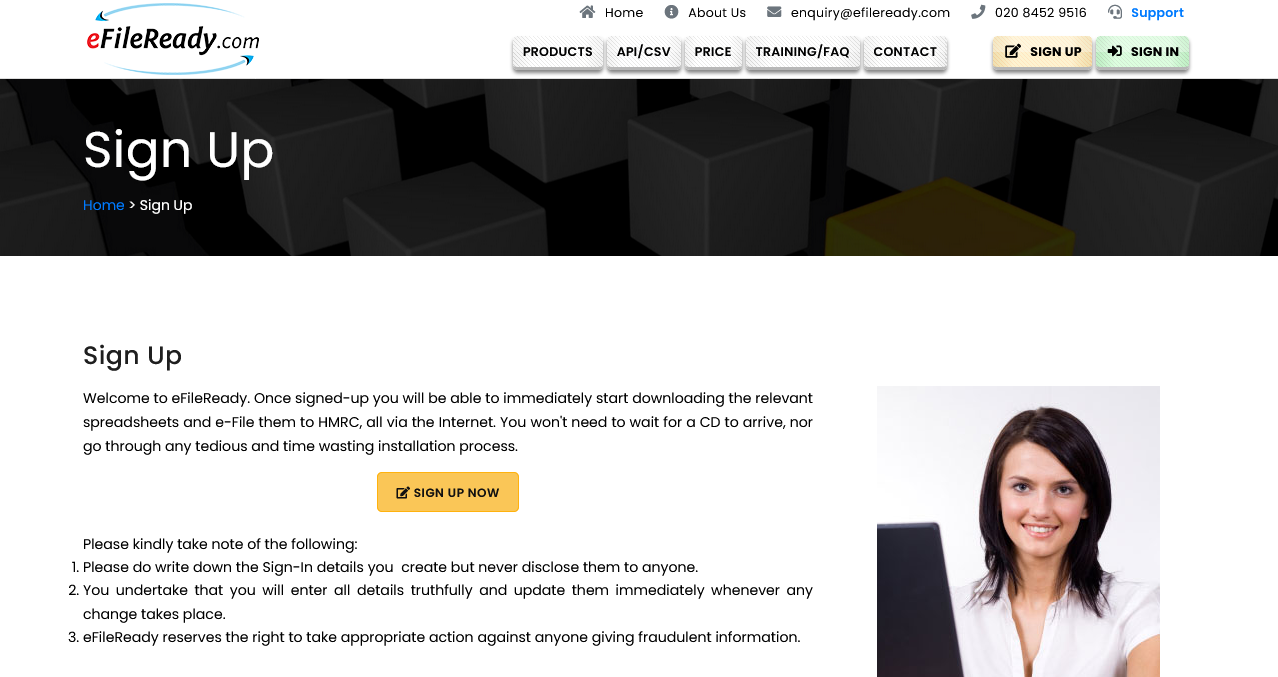
- Sign Up for an Account click on the 'Sign Up Now' button.
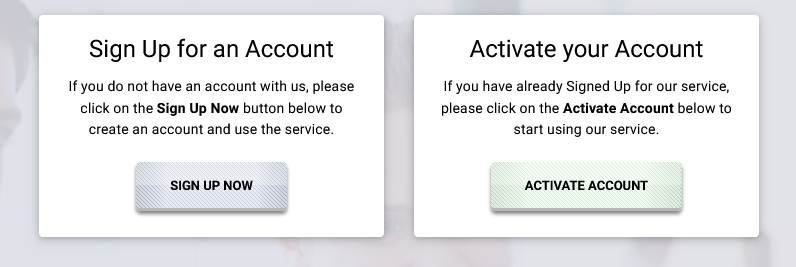
- Enter your personal details, read all the terms and conditions, then click 'Accept' and the 'Sign Up Now' button.
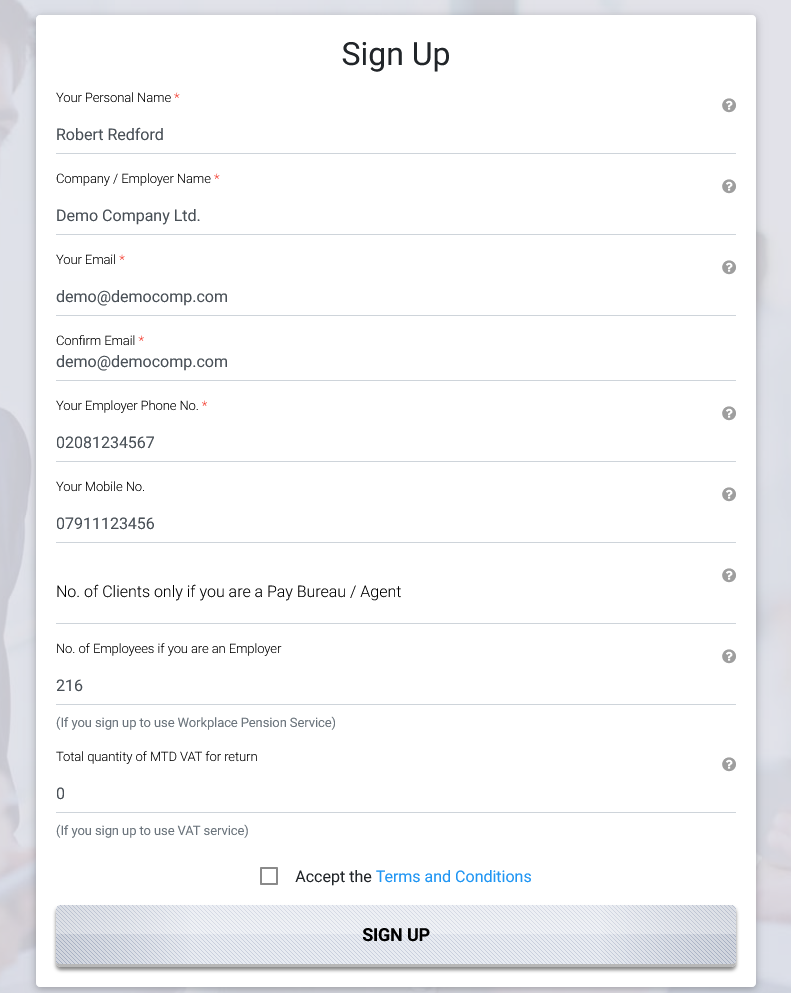
- An account email verification code will be sent to your provided email. Keep the activation code ready, and click on the 'Account Email Verification' button to continue with your activation.
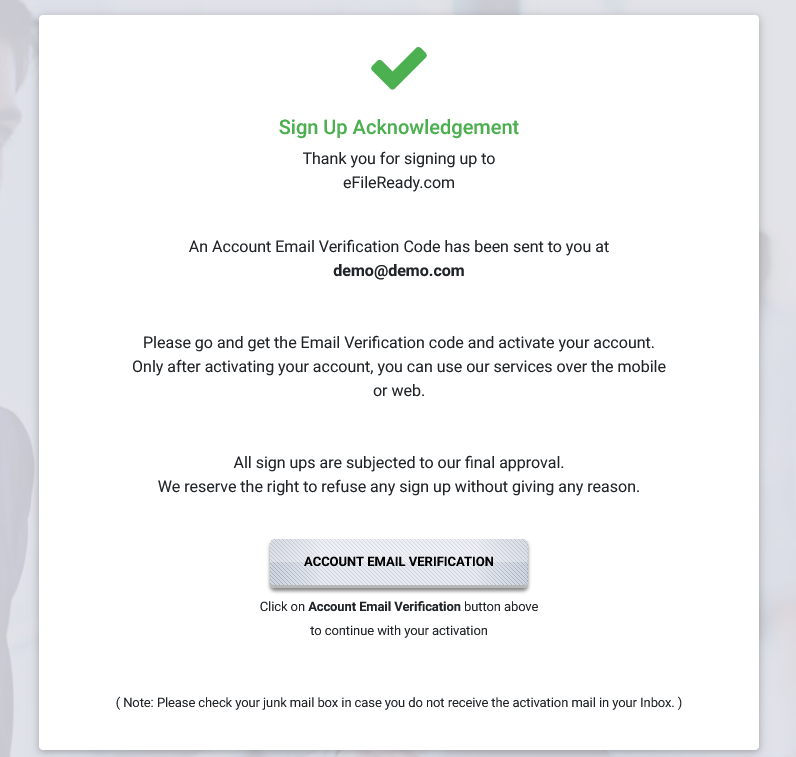
- Enter the verification code sent to your email and click 'Accept' and the 'Continue' button.
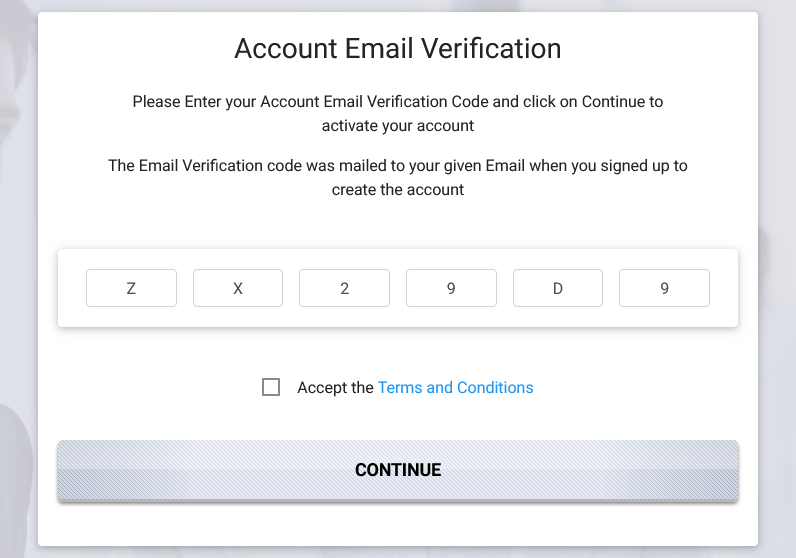
- Enter System administrator details and click on the 'Continue' button.
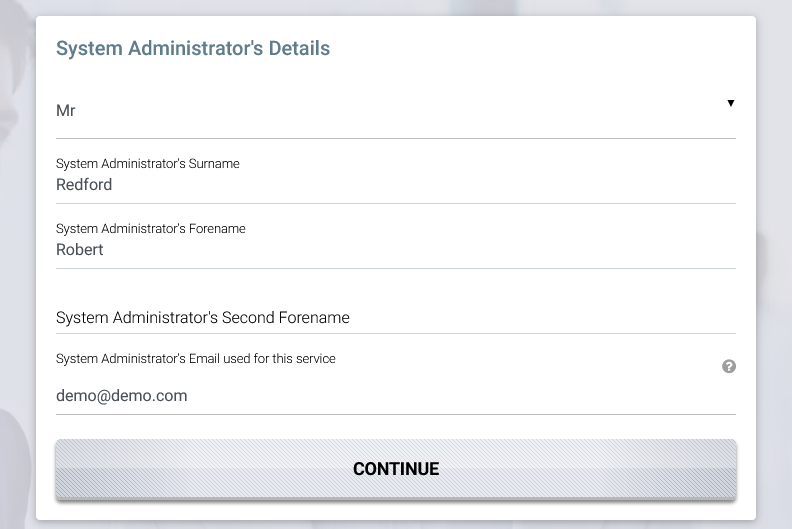
- Enter your Registered Office Address and click on the 'Continue' button.
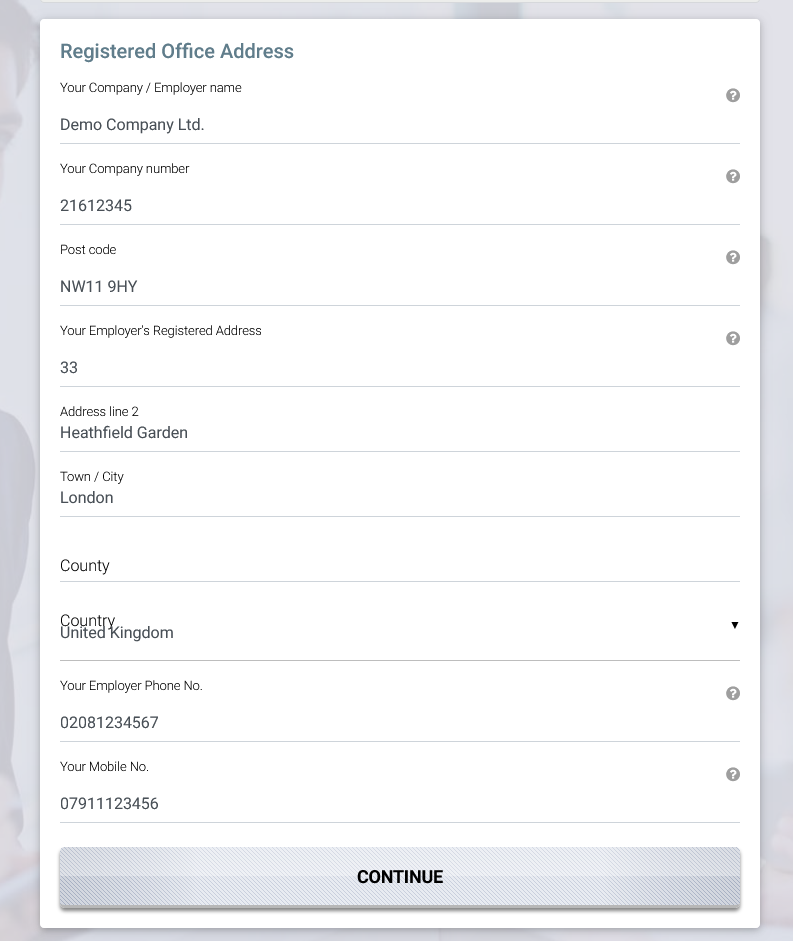
- Enter your Business Address and click on the 'Continue' button.
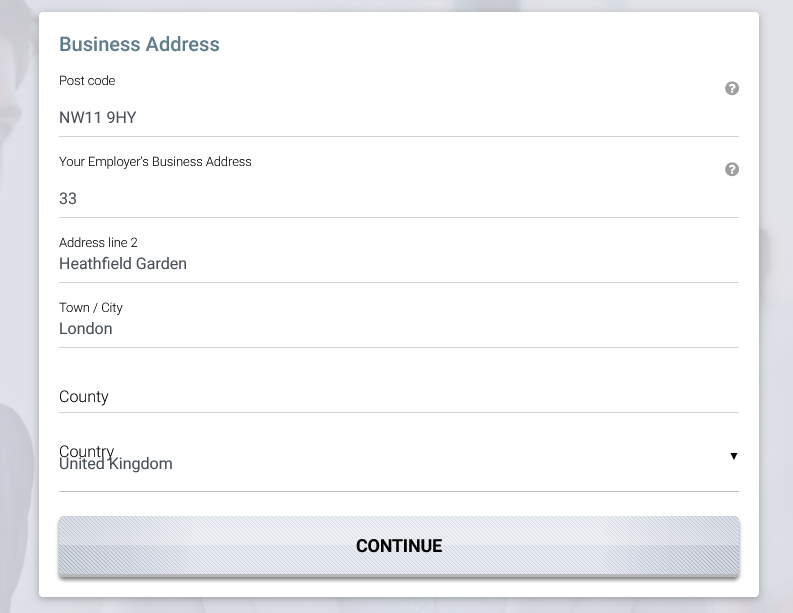
- Create a Sign-In Password, select a Security Question, and then click the 'Continue' button.
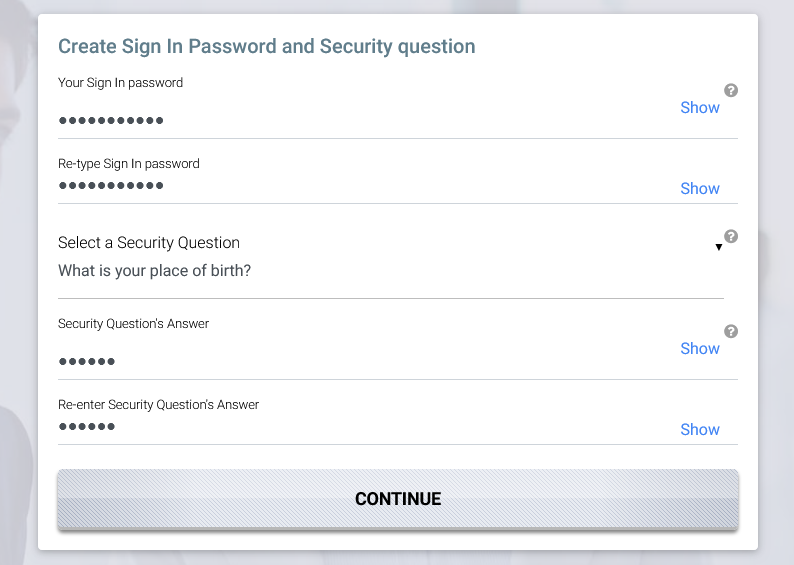
- Create a pattern word and click the 'Continue' button.
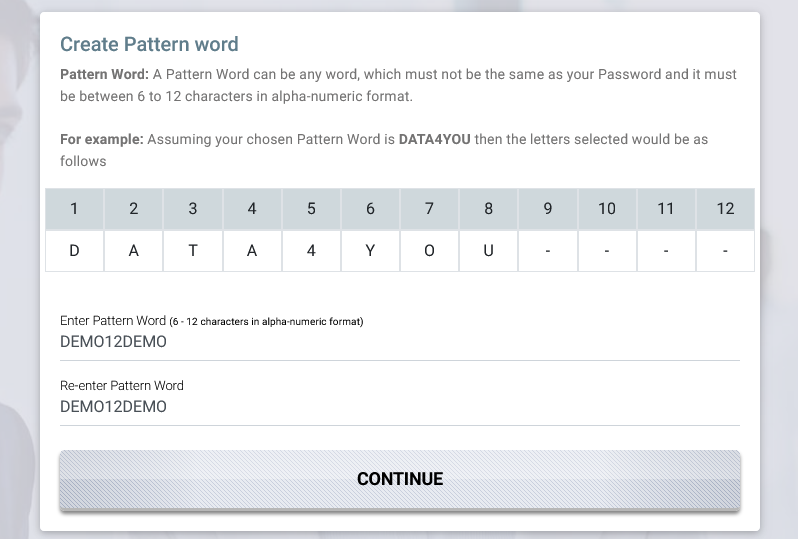
- Review all your Sign-In essentials and click the 'Confirm' button.
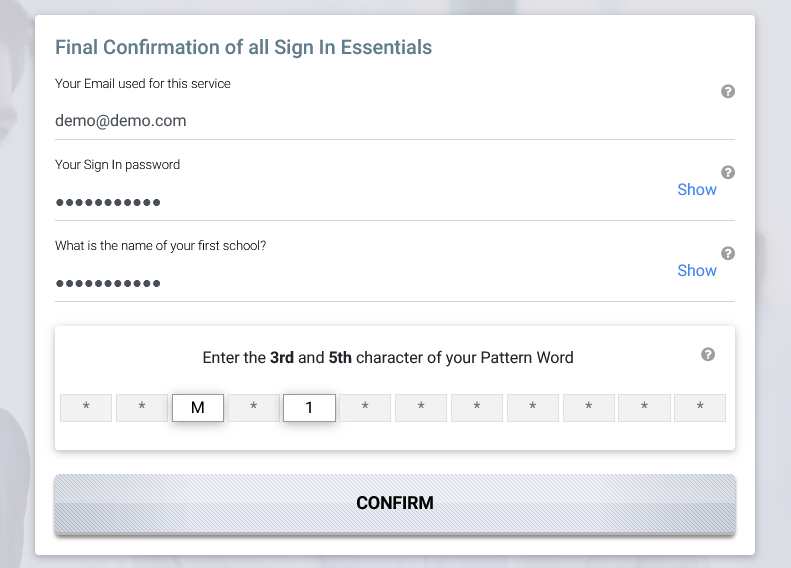
- You will see an 'Account Activation Successful' message along with a 'Sign In' button.
Click on the 'Sign In' button to access your account.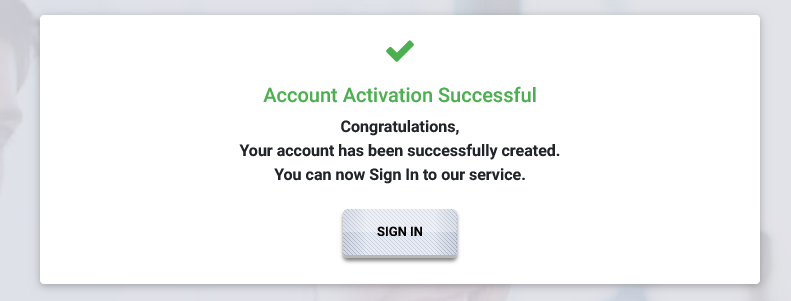
A2) Sign In
Log in to efileready.com and request an API link.
- Sign in to your account by entering your User Sign-In ID and clicking the 'Continue' button.
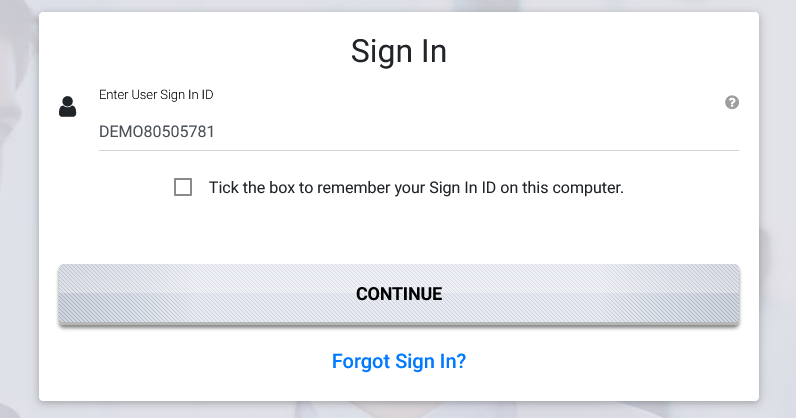
- Enter your Sign-In Password, email, and pattern word, then click the 'Sign In' button.
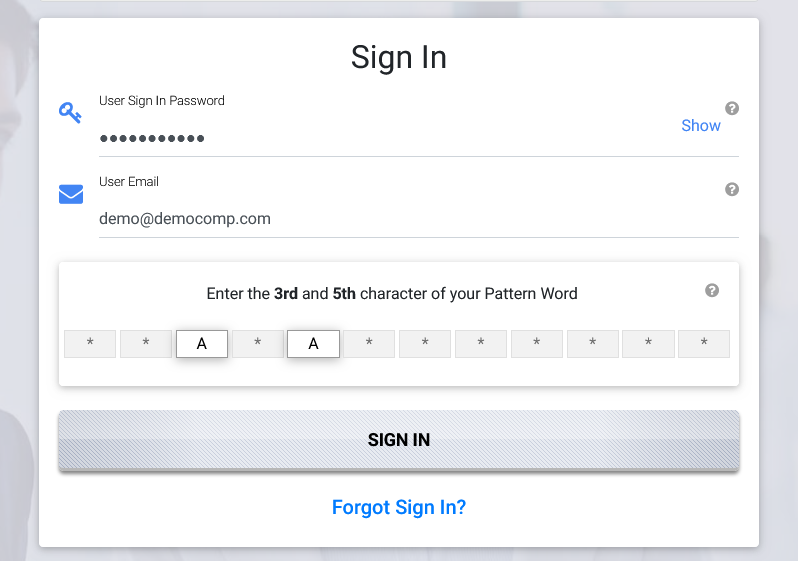
- Upon successfully signing into your account, you will see a dashboard page.
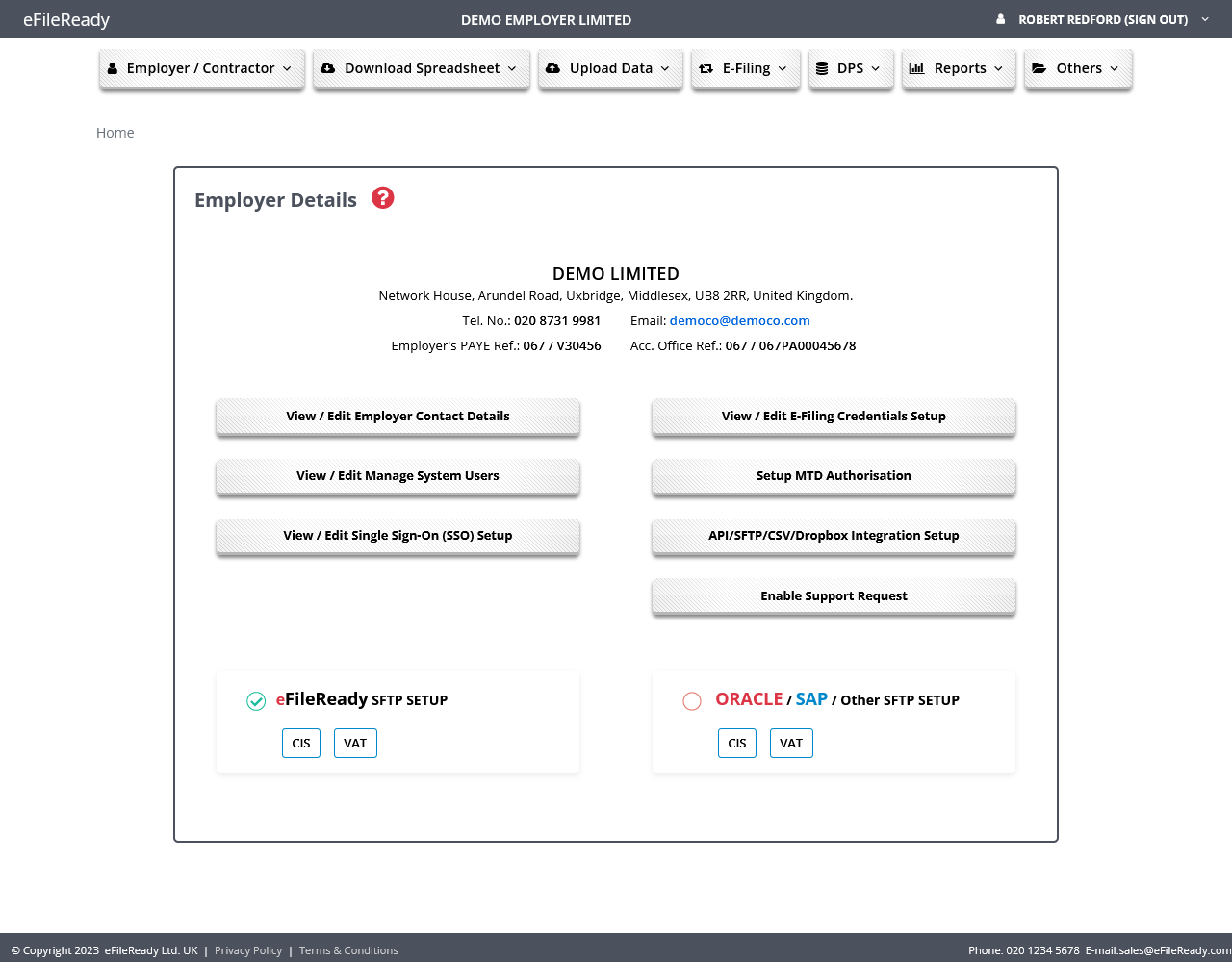
A3) Provide Data
Log in to efileready.com to provide the mandatory and desired data.
- After signing in to efileready.com, click on the 'API/SFTP/CSV/Dropbox Integration Setup' button on the dashboard page to request API onboarding.
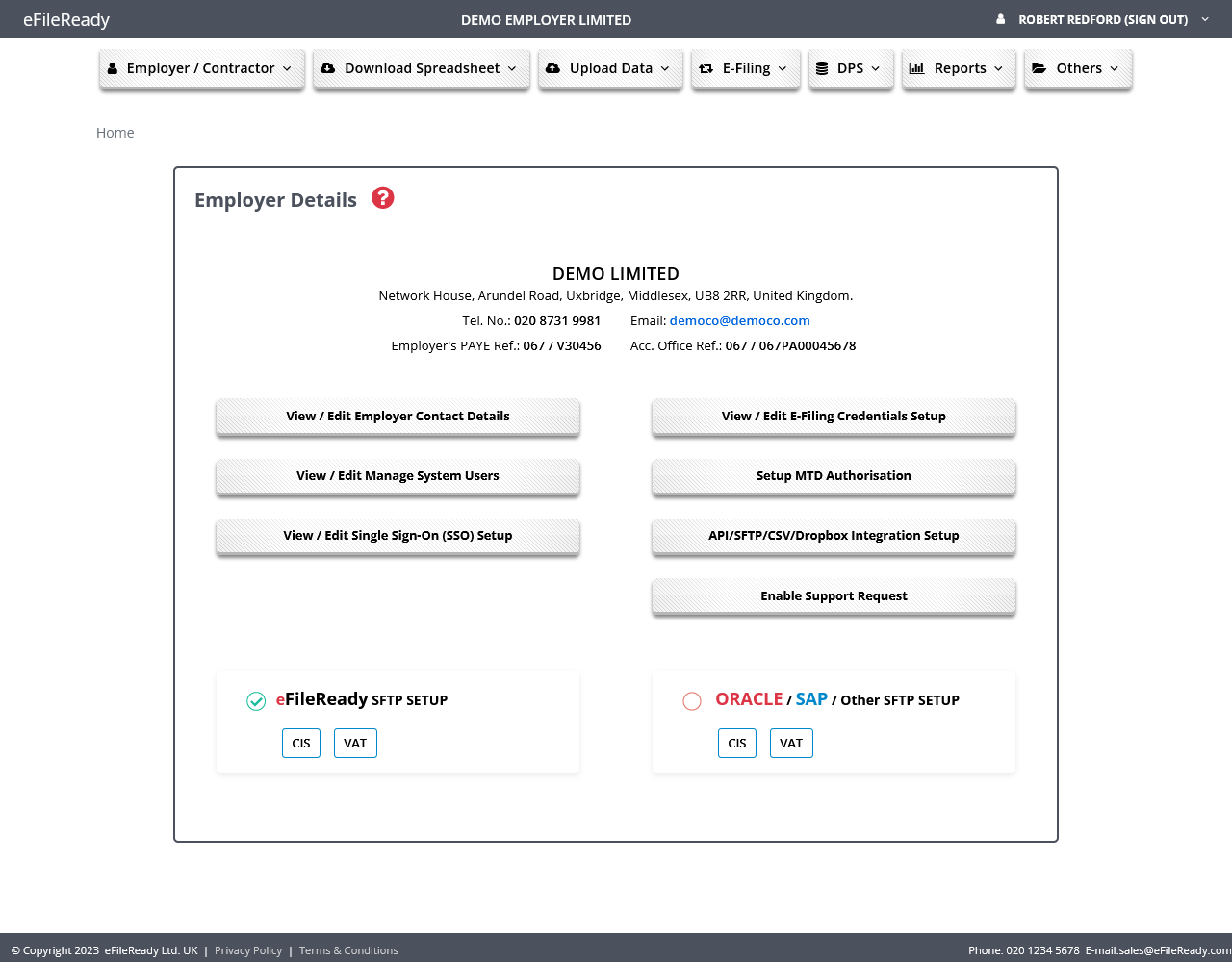
- Click on the 'API Integration Setup' link from the options.
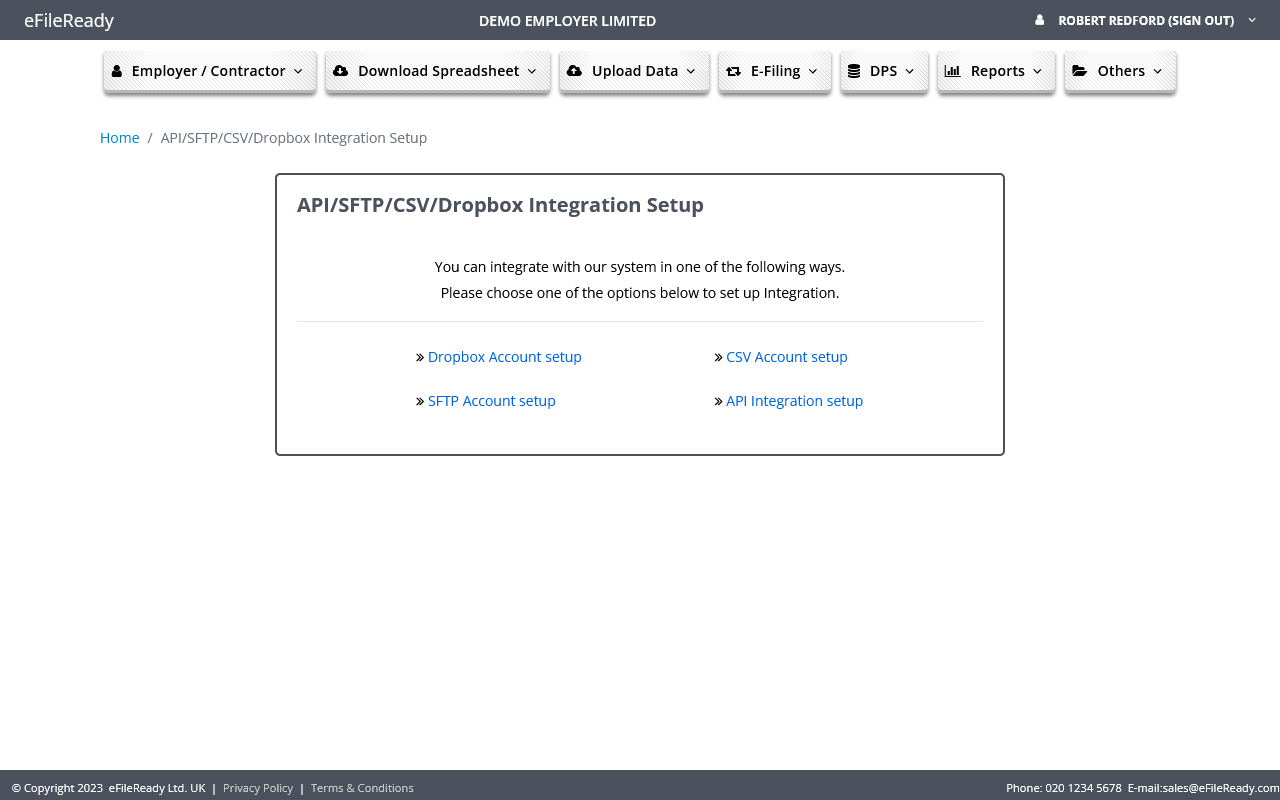
- Provide all relevant information and click the 'Submit Request' button.

- You will see an acknowledgment page stating that your request has been sent to the API provider for approval.
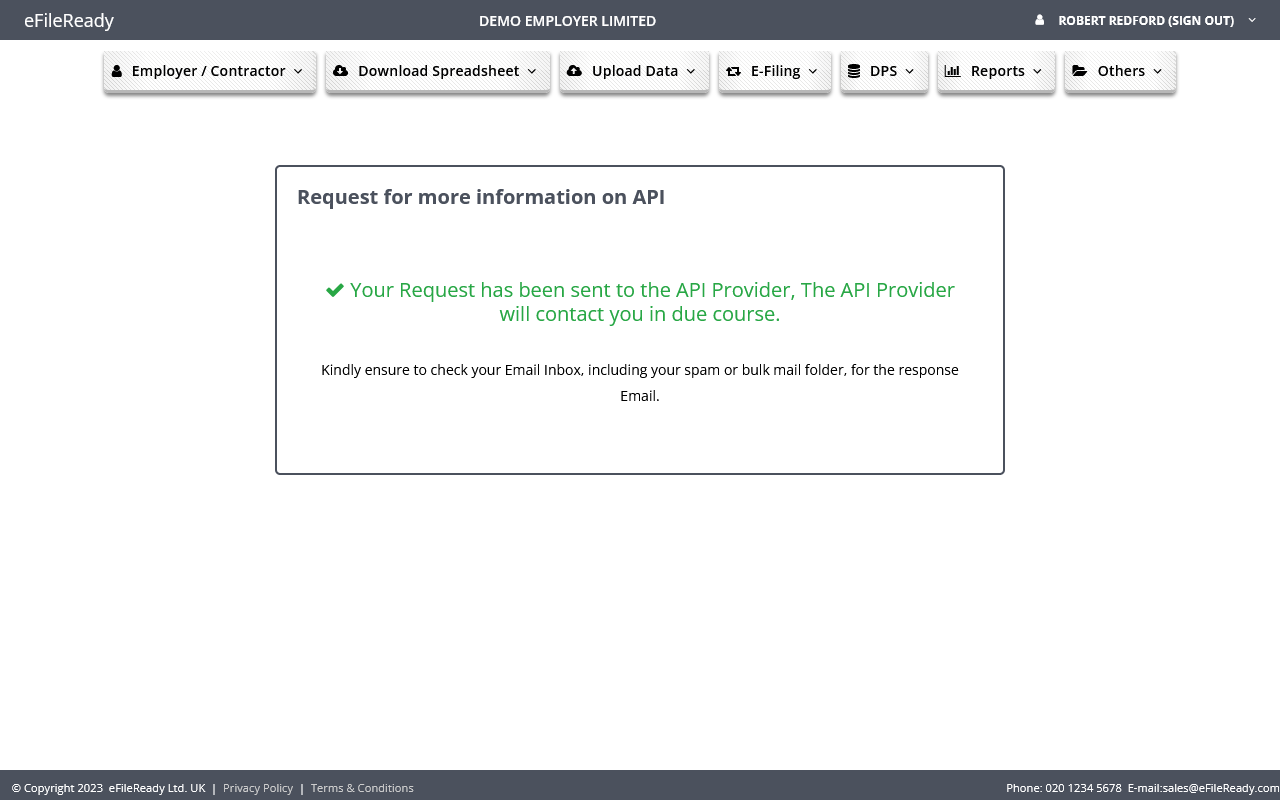
A4) Obtain API Link Codes
Log in to efileready.com to obtain your API link codes.
- After obtaining approval to use our APIs, sign in to efileready and click on 'API Integration Setup.
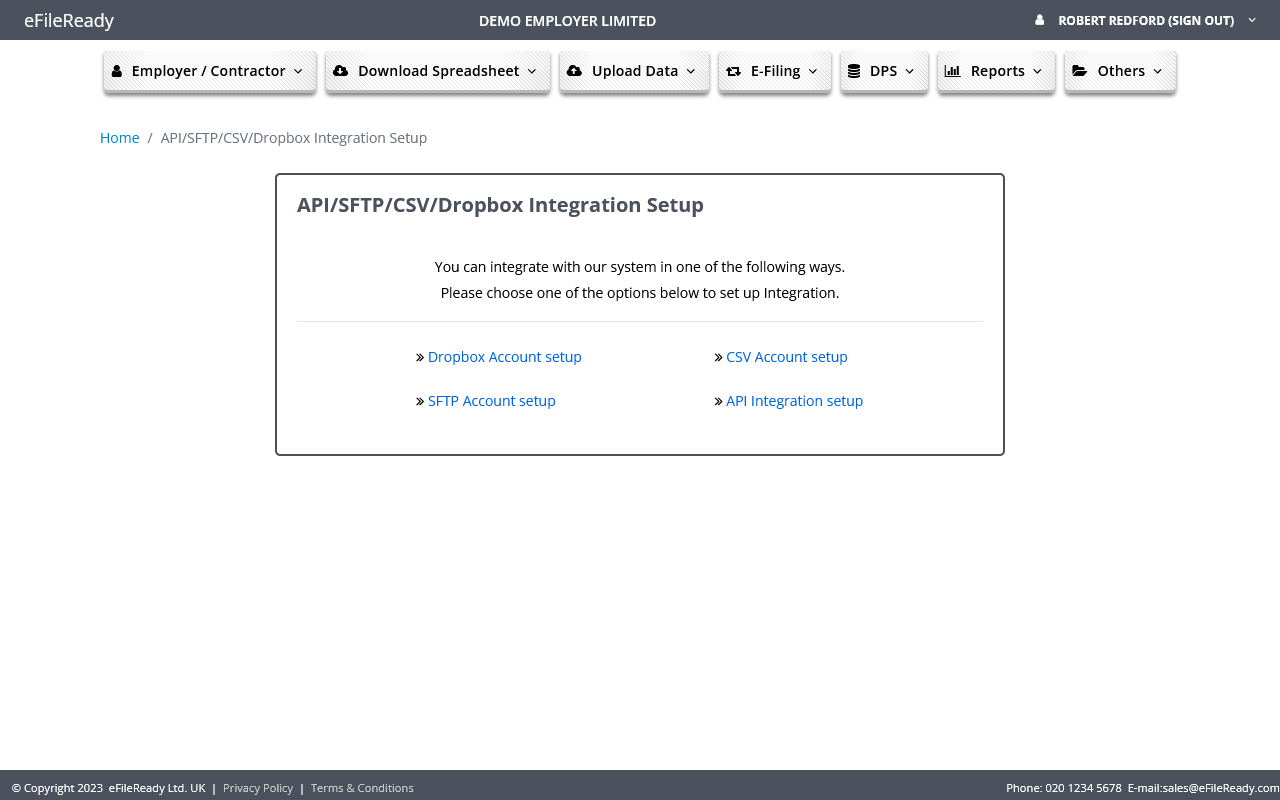
- Accept the API User Agreement and click the 'Continue' button.
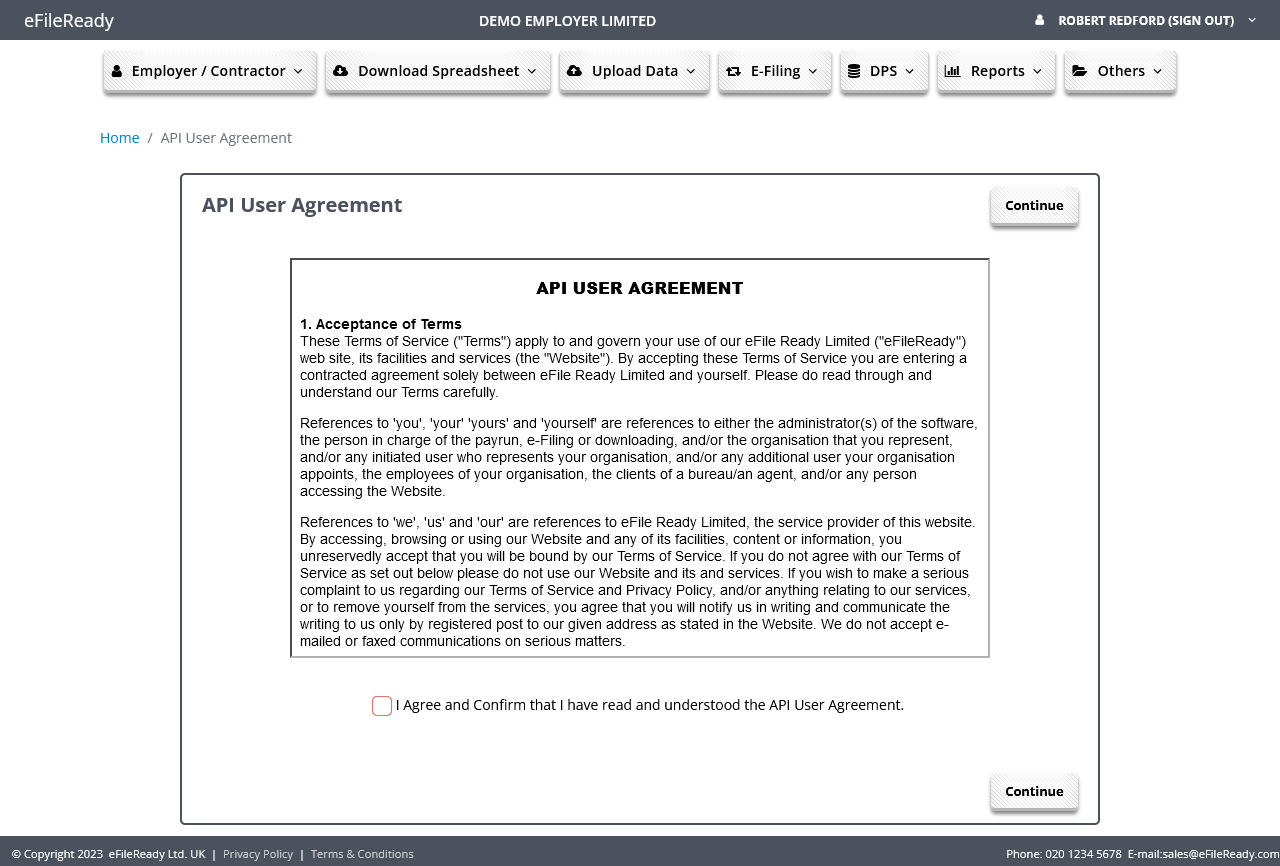
- Click the 'API Credentials Details' button to obtain your OpenID client credentials.

- You will see the OpenID client_id, client_secret, and grant_type values. Use these to invoke our Authorization API to obtain an access token. Then, use that access token along with your business data to subsequently call our business APIs.
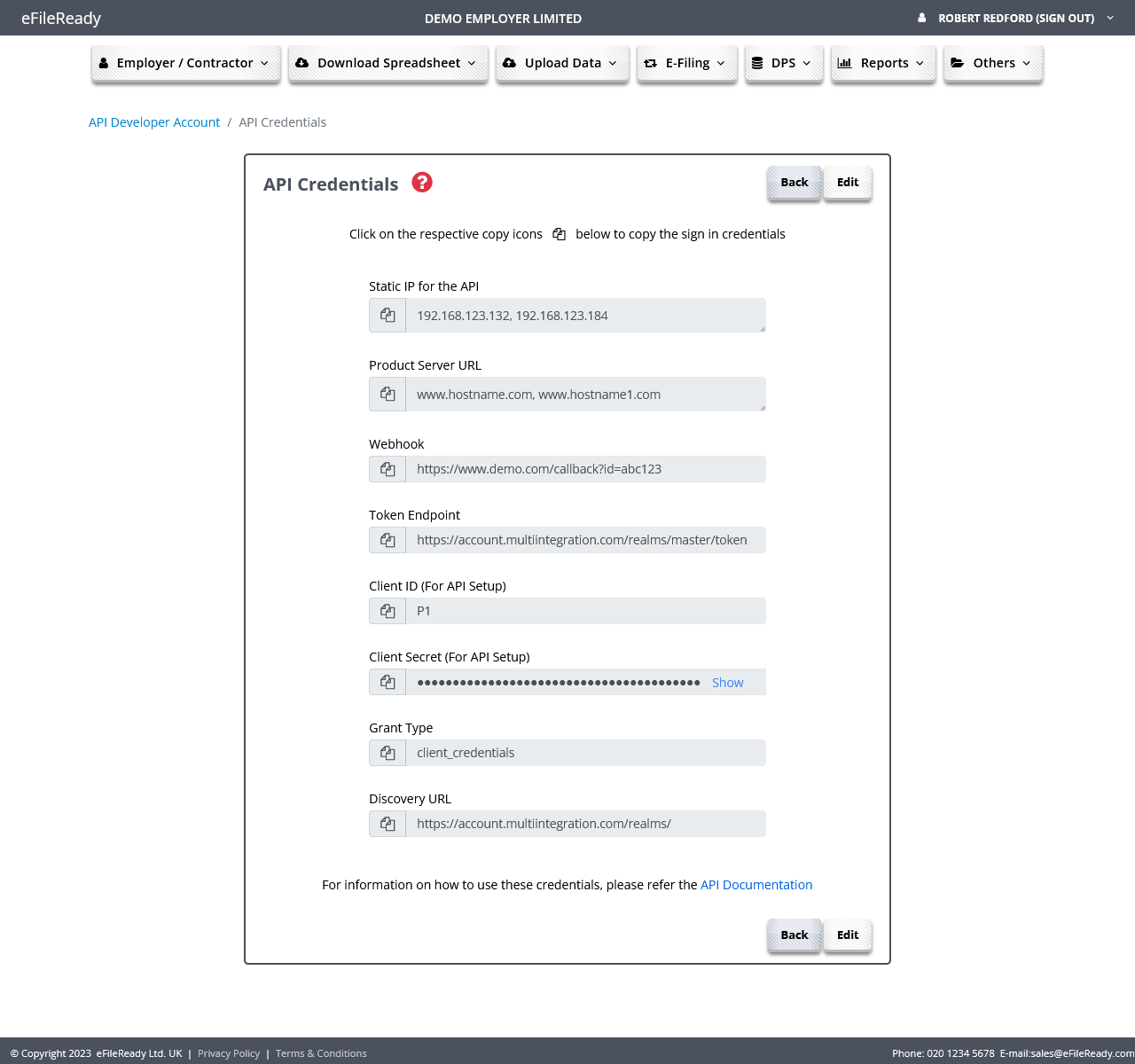
A5) Install Link Codes
Input API Link Codes at your Partner System using OpenID Connect.
- Sign into your partner system
- Open your OpenID Connect page
- Enter all the link codes you got from efileready API credential details page
- A possible Partner OpenID Connect layout page.
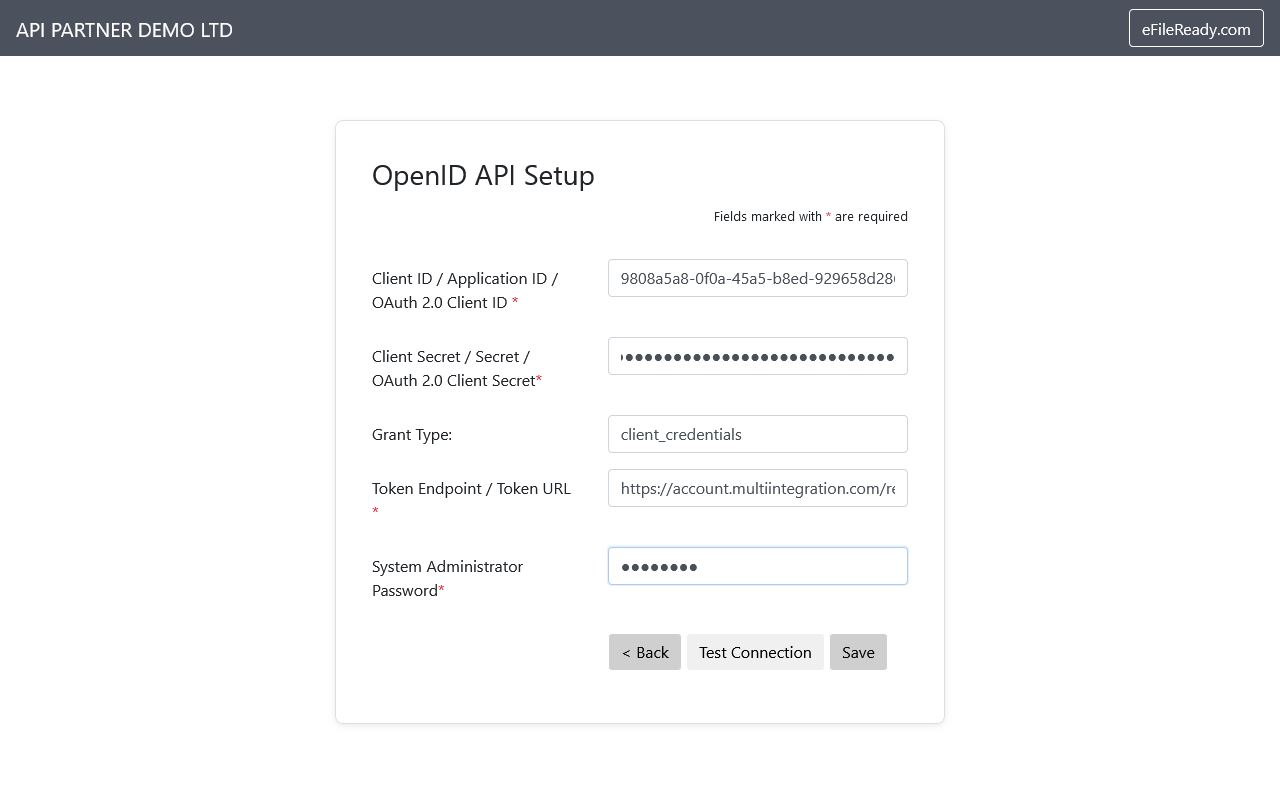
A6) Test API Link
Test the API link to ensure it is working correctly.
- Click on OpenID API Setup link and provide the OpenID credentials you obtained earlier on the below page and click on Test Connection to see if you are able to get access token from our Authorisation API. As you can see when we used a test OpenID client credentials, we got the access token successfully.
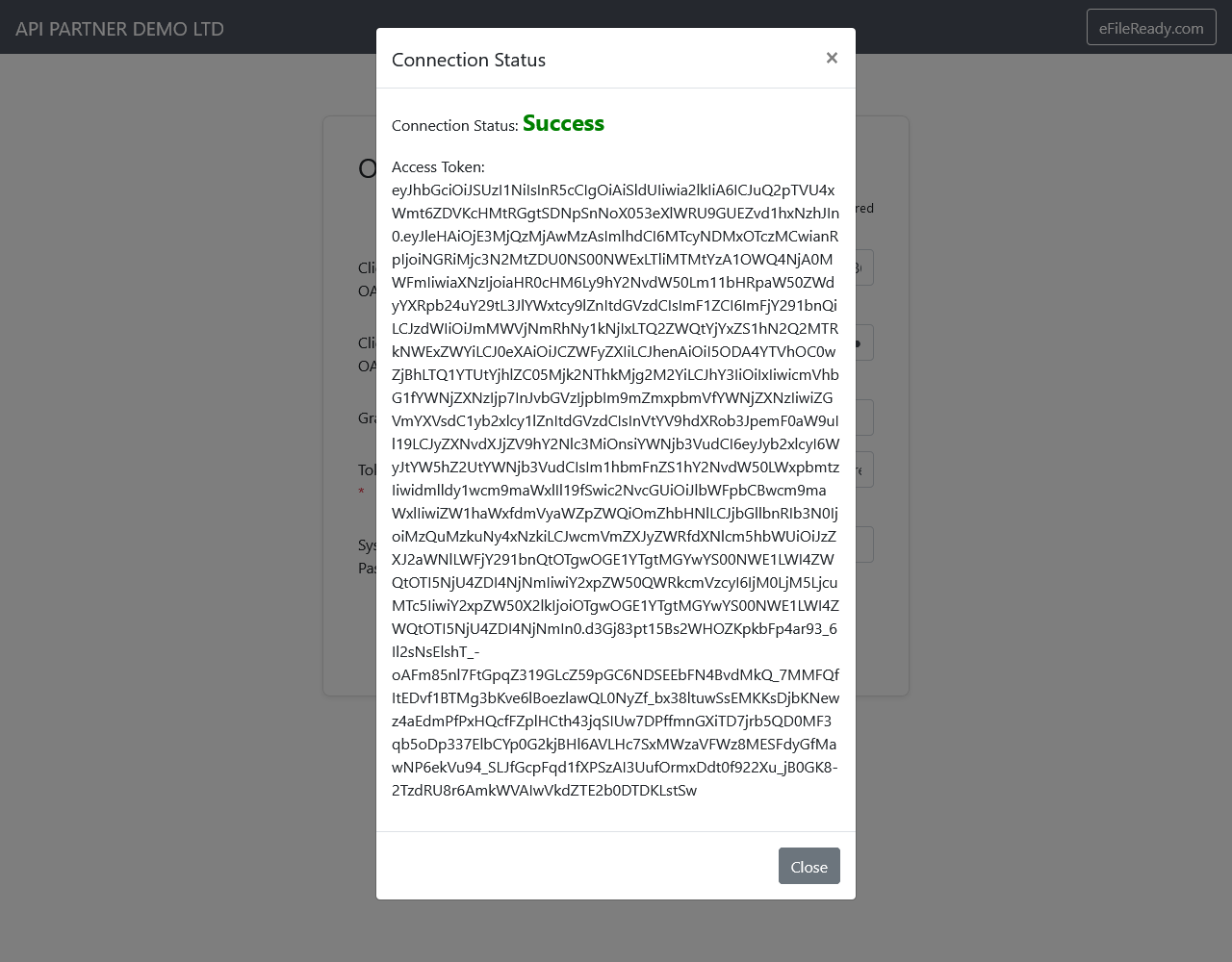
- Click the 'Save' button to temporarily store the client credentials in the session within our API Consumer Demo application. You will see the credentials saved as shown below.
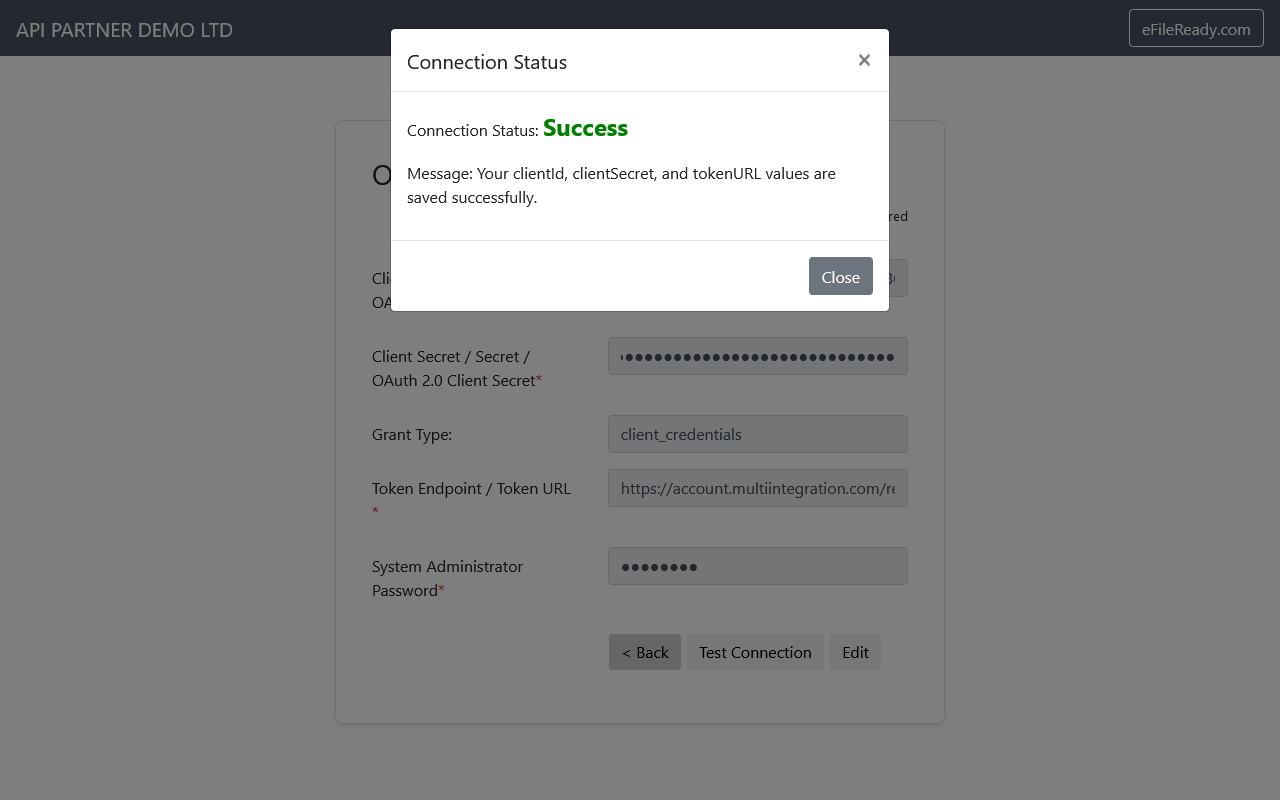
- Now, you are ready to consume our business APIs. To test if you are able to consume one of our business APIs, set up a client by going to the starting page of our API Consumer Demo application.
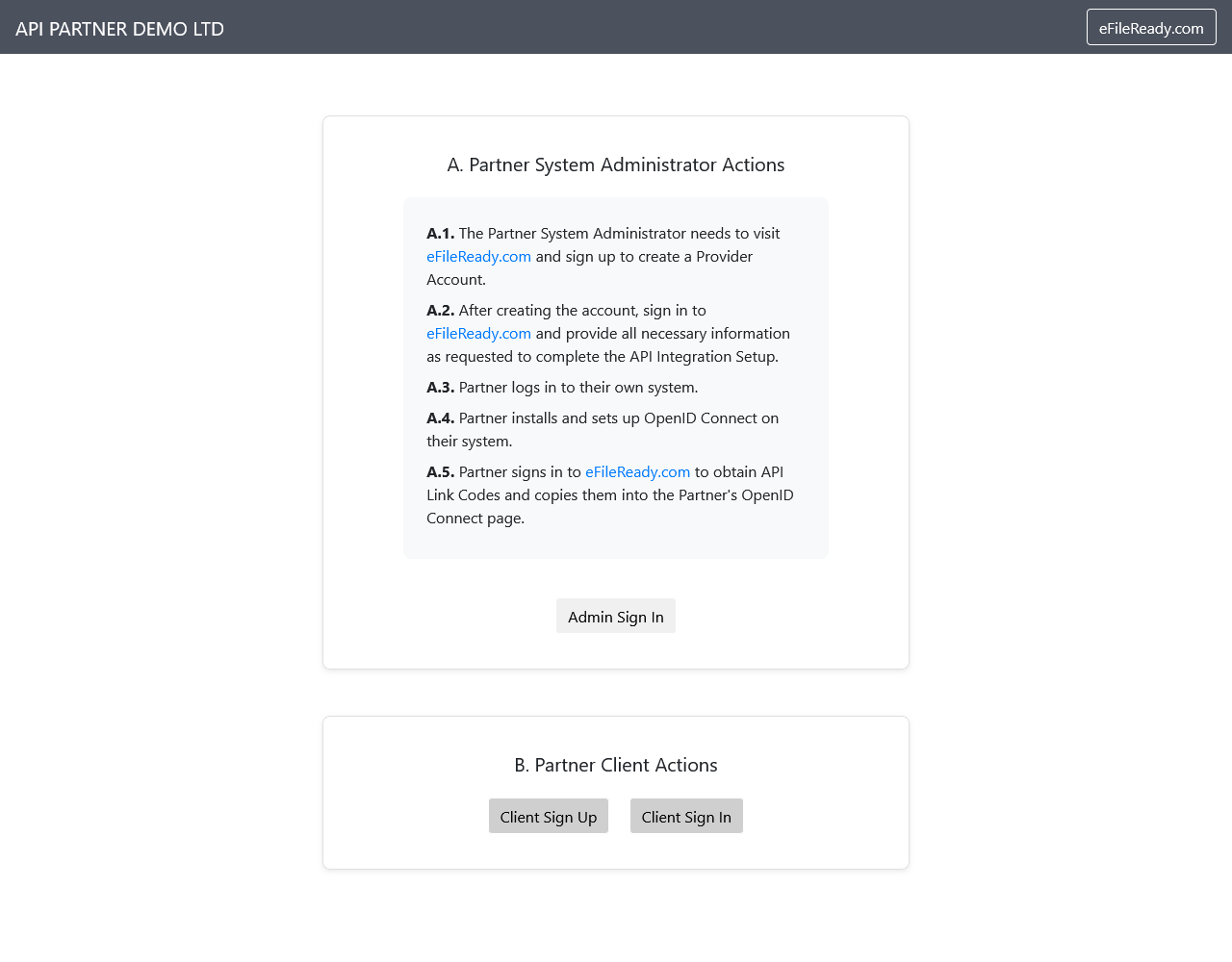
- Click on Partner Client’s Sign Up and provide Partner Client’s Email Id, Mobile Number and VRN number and then click on Save button.
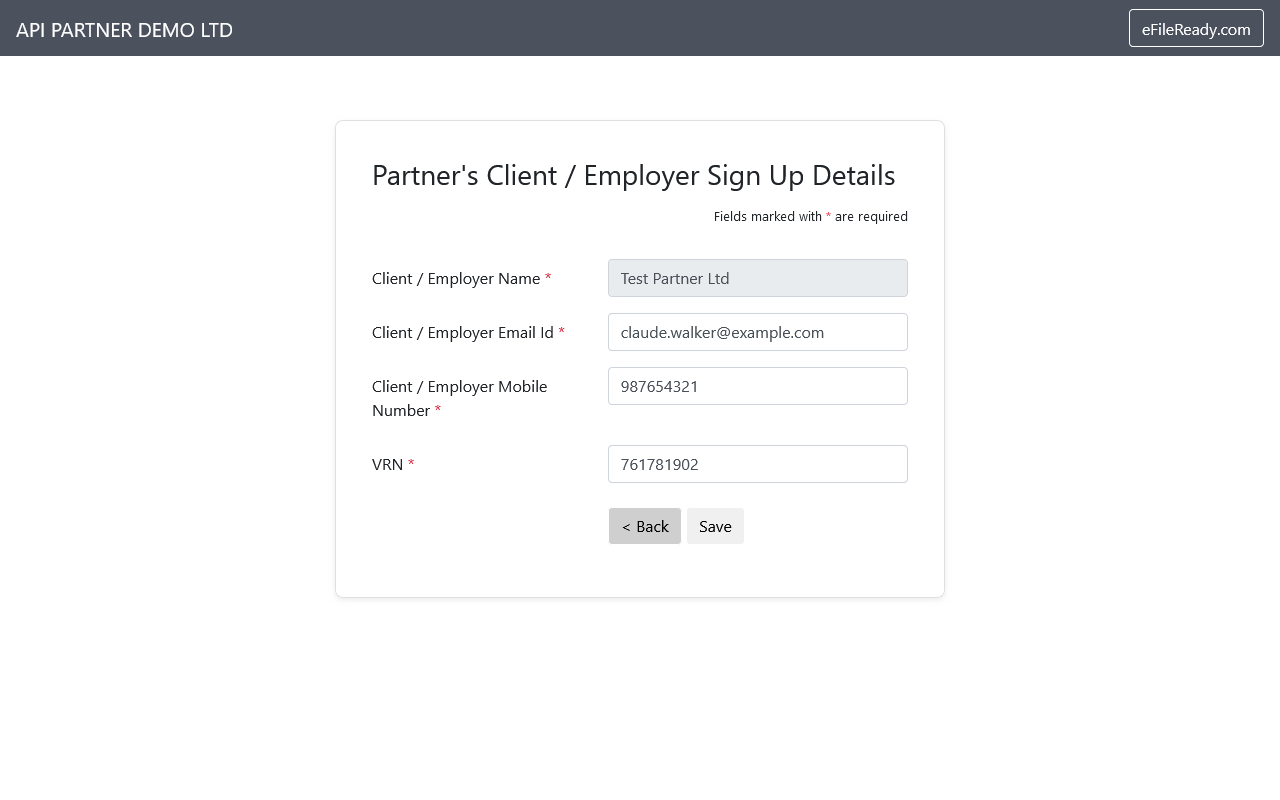
- You will get an acknowledgement that client details are saved as below.
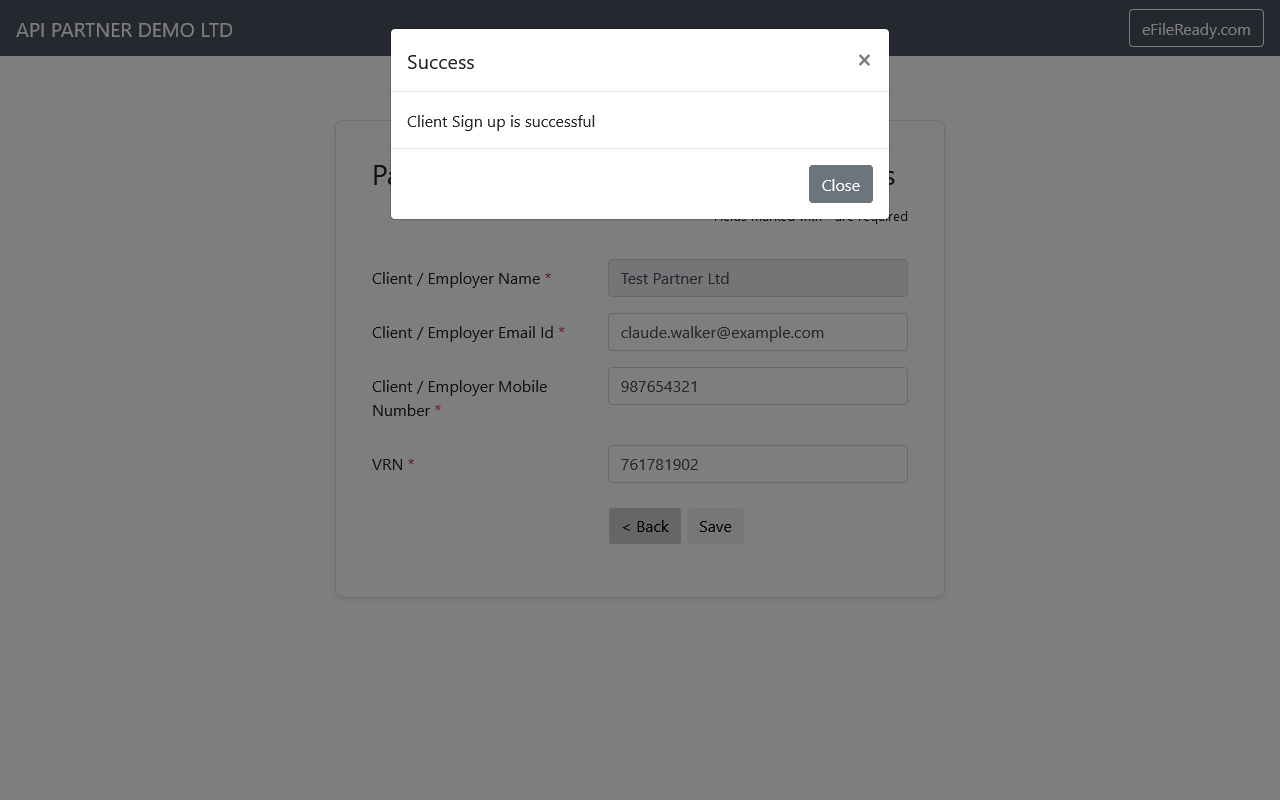
- Now, click on the 'Partner Client’s Sign In' button.
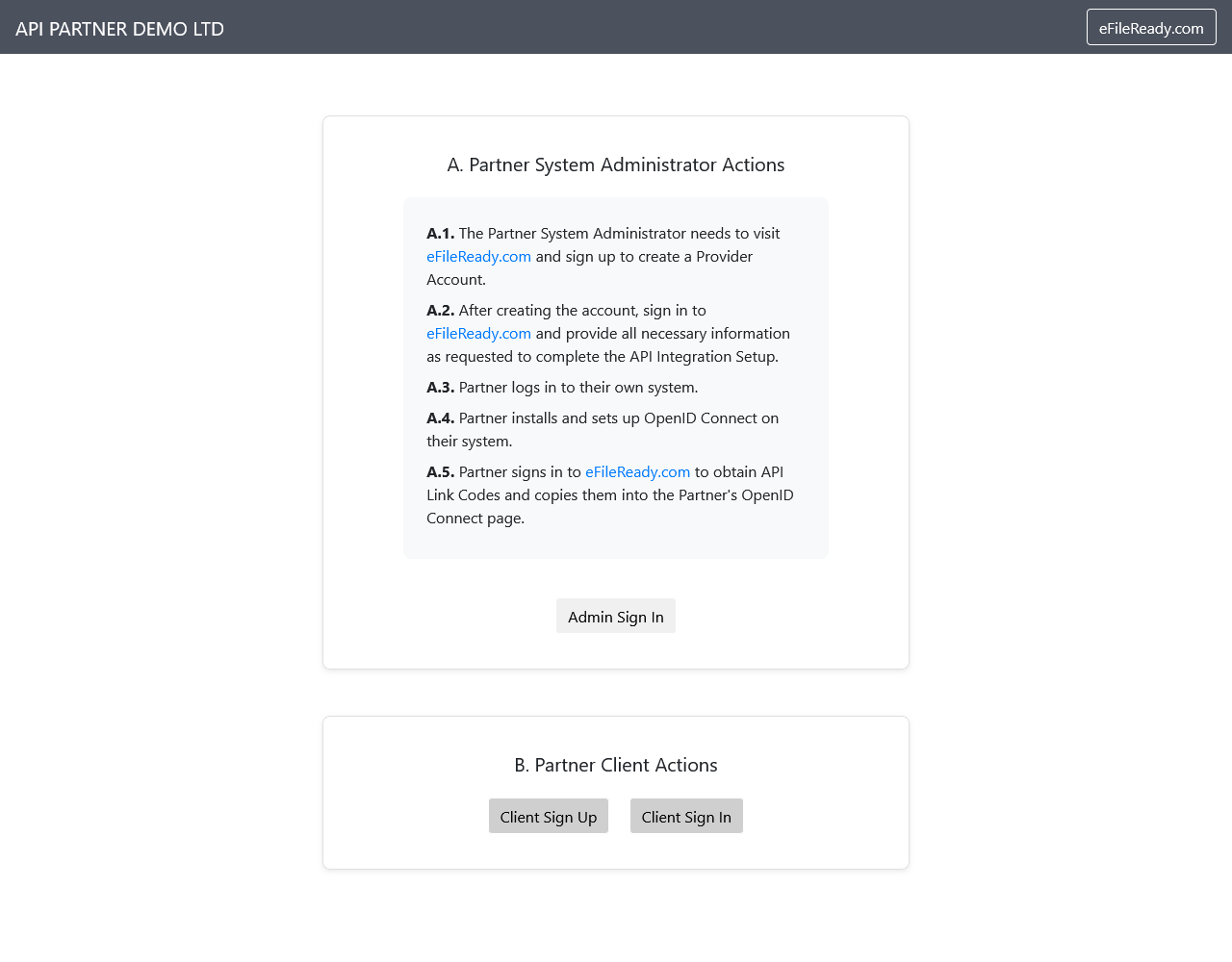
- Click on 'Setup Companies House Credentials' link.
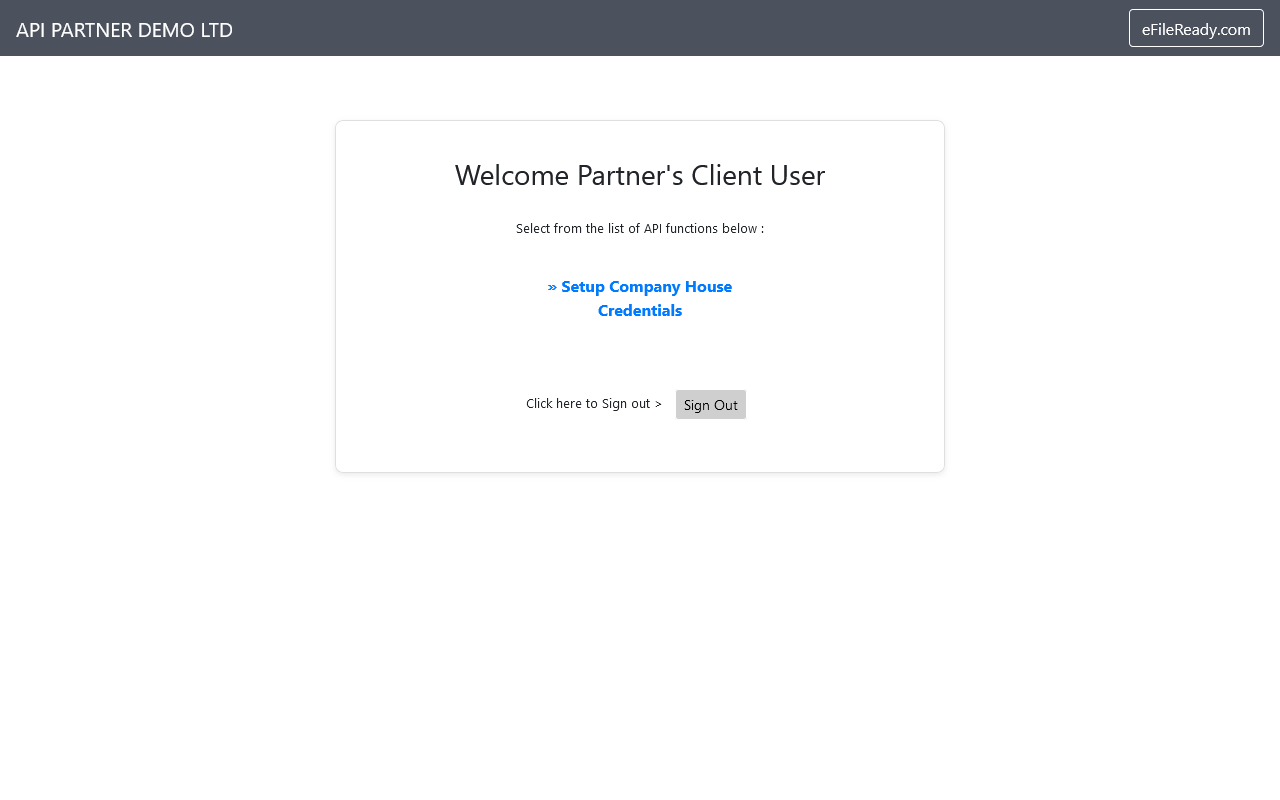
- Enter all the relevant details and click on the 'Save' button to call our business API
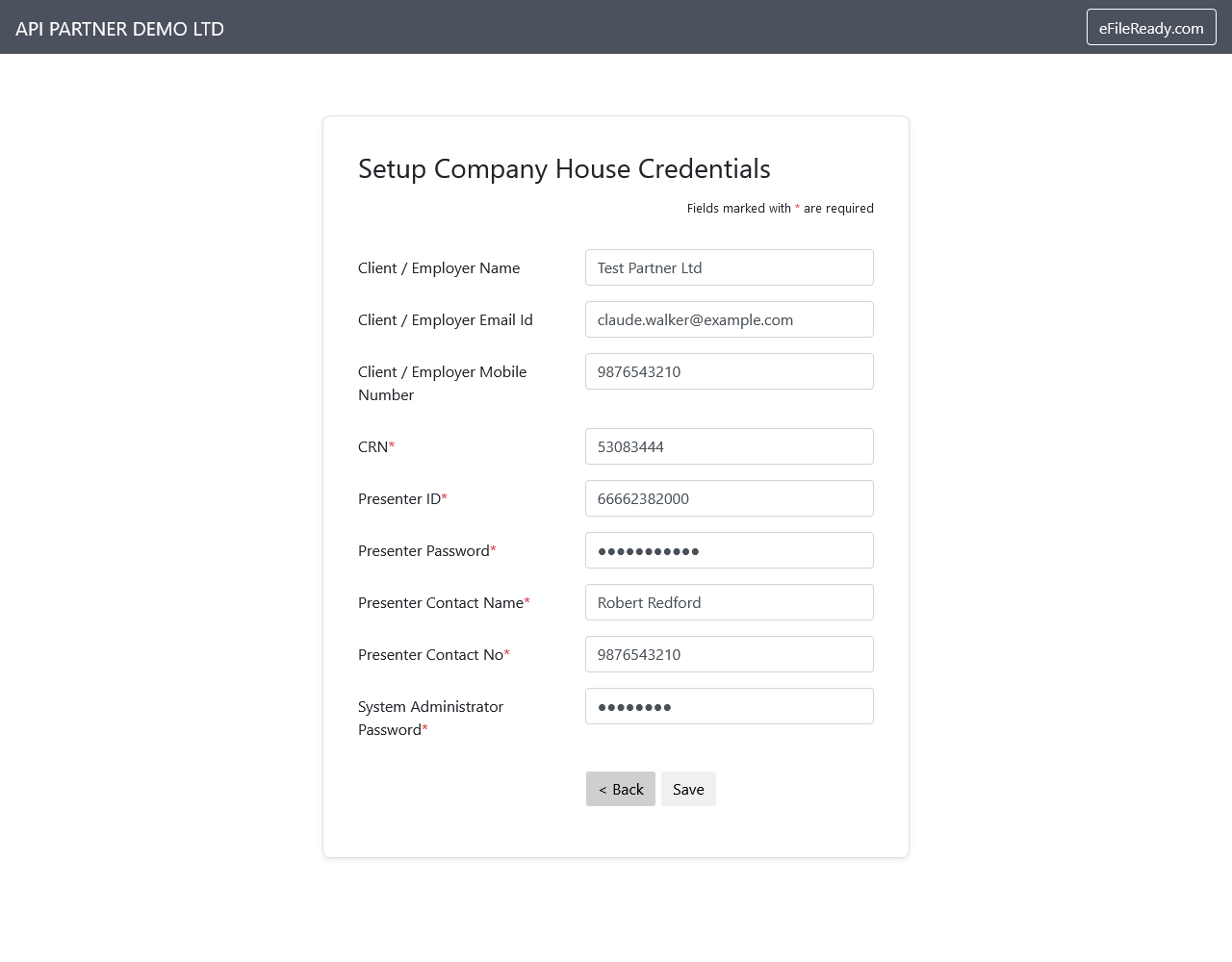
- On save Companies House Credentials setup status will be shown

A7) Troubleshooting and Updates
Perform any necessary troubleshooting and updates.
- If you face issues getting an access token, verify the OpenID client credentials.
- If you face issues invoking the business API, ensure you are invoking from pre-arranged static IPs configured within efileready.
If you need any further assistance, our support team is always ready to help.
B. Business API Integration
eFileReady offers various business APIs tailored to different applications. Each business API is designed to meet specific solution requirements systematically. Please choose the required business API and follow the respective instructions provided.
Example Business APIs:
B1) Setup Companies House Credentials
Use this API for Setting up Companies House Credentials
For the complete list of all business APIs
Conclusion: We hope this guide provides you with a clear understanding of the API integration process with eFileReady. By following the step-by-step instructions and referring to the provided screenshots, you can easily set up and utilise our APIs. If you need any further assistance, our support team is always ready to help. Thank you for choosing eFileReady for your integration needs.
